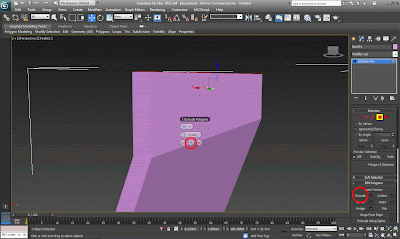-
Use
examples to comprehensively explain the technology that allows us to
display 3D polygon animations: graphics pipeline, e.g. modelling,
lighting, viewing, projection, clipping, scan conversion, texturing and
shading. Also research Radiosity & Ray tracing rendering techniques.
There are 7 stages to the graphics pipeline:
- Clipping - which can be used for a 2D and 3D graphic could mean that in a 2D graphic you may clip the bottom half of the image in which will avoid going over the memory which is needed, where as in a 3D graphic for example, in a town scene there will include the main models, shaded and texture data making the size of the file massive, to reduce this by clipping you can render the graphic to make it smaller and as well to make the program run faster.
- Projection - to make the camera smaller you can divide the x and y coordinates of each vertex by the Z coordinate which will represent the distance from the camera.
- Viewing - this is a very simple transformation by simply applying a scale and a bias which is multiplying width and adding the offset from the screen origin.
- Scan conversion - this is a wide subject in which it covers video projectors, television and cinema equipment. There are analogue and digital methods.
Radiosity
Ray tracing is a type of render which renders out the image by casting out rays onto the scene, while this is being processed the color value of that pixel is being calculated, at the end of this technique it can produce very realistic renders, however it may take a long time to produce.
Use examples to comprehensively explain the following Geometric terms: vertices; lines; curves; edge; polygons; element; face; primitives; meshes; wire-frame; surfaces.
Vertices - this means corners of a polygon, the two lines that define a vertex and meet at each end point is a vertex.
Lines -
Curves
Edge -
Polygons -
Element -
Face -
Primitives -
Meshes -
Wire-Frame -
Surfaces -